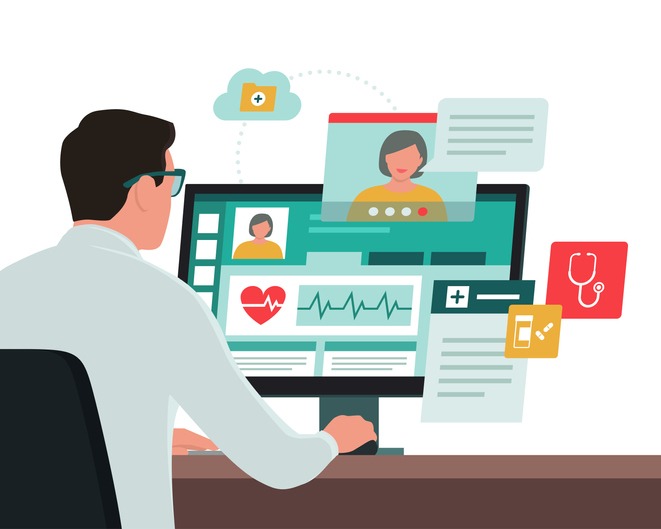
The locum container was set up after lobbying by the BMA to allow GP locums to make use of nhs.net mail when they don’t have a permanent place of work – find out how to access it here
CREDIT: This is an edited version of an article that originally appeared on BMA
Your NHS email address also allows you to log into Microsoft Office 365 and grants access to Apps for Enterprise, which are the desktop versions of Microsoft Word and Excel.
Licences are paid for centrally by NHS England and it is expected these will continue into the 2023/24 financial year.
Anyone who wishes to join the locum container as a locum GP should email [email protected] and ask to have their account moved to the locum container.
In your email, you will need to include:
- Your GMC number
- You will also need to mark yourself as a leaver from your existing organisation before you can be transferred
- You can do this using the ‘login’ link at the top of nhs.net, logging in, then choosing ‘Profile’, ‘My Profile’, ‘Self-Service’ then ‘Nominate Myself as Leaver’ and following the instructions
- Remember to log in regularly and at least every 30 days or you risk losing your account. See https://support.nhs.net/2022/11/information-user-account-hygiene-changes-scheduled-early-december-2022/ for more details
If using a generic locum login for Windows at a practice where you work:
- Always check the Windows login hasn’t been linked to someone else’s nhs.net account when you log in by pressing the Windows key and typing ‘school’ to bring up ‘Access work or school’ and looking at any linked accounts
- If you see any other users there, you can safely disconnect them
- Load Microsoft Word at the start of a session and log in using your nhs.net address and password to prevent logging-in delays later during your session when time is tight, and the clinical system needs to open Microsoft Word for you to prepare a referral
- Remember to log out of your NHS mail and any Microsoft apps you have signed into at the end of your session, and check Windows isn’t storing your account details in the ‘Access work or school’ settings
If you don’t disconnect your account, you may find other people can read your email and access any files you have stored in the cloud if they use the Windows login that you used.
Learn how to archive emails if you are approaching your 4GB storage limit on nhs.net. There is an ‘In-Place Archive’ that can store an additional 100GB.
Note that this isn’t the ‘Archive’ folder (which forms part of your 4GB storage) but another storage area. To move emails, select the ones you wish to move, press the ‘Move to’ button, and move them to the ‘In-Place Archive’ and a folder there of your choosing.
If you link a desktop version of Outlook to your nhs.net account you can move messages from nhs.net to another provider that you may have set up with Outlook, eg Gmail.
Be careful if you have any emails containing patient information which should remain within NHS systems.
Always be aware of the acceptable use policy (see https://portal.nhs.net/Home/AcceptablePolicy) which includes the acceptable use policy of the NHS directory too.
Consider adding multi-factor authentication for improved security when you log in. See https://support.nhs.net/knowledge-base/getting-started-with-mfa/ for more details, and, of course, never type your nhs.net password into phishing sites.

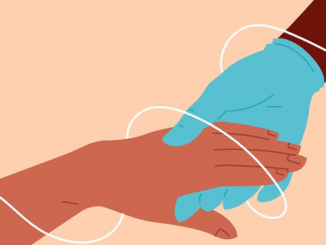
Be the first to comment