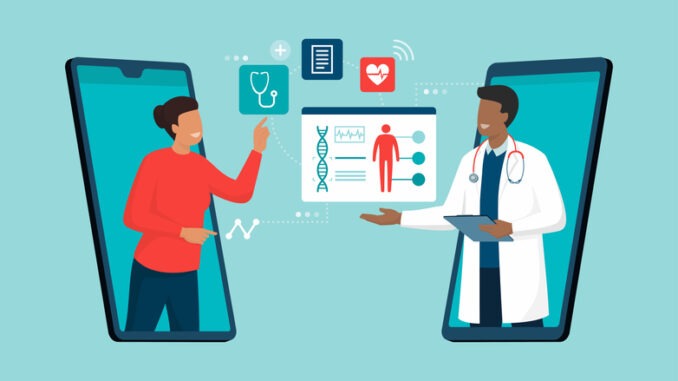
Find out what your patients can see in the NHS App by setting up a test patient
In order to see how your appointments appear in the NHS App, you should set up a test patient. (NB., this feature is not currently available for practices that use the Microtest clinical system.) The app works by connecting a patient to their GP record in your clinical system, so you need to set up a test patient in both the clinical system and the NHS App.
Set up a test patient in your clinical system
Your test patient needs to be aged 16 or over, and have an NHS number and account in your clinical system, with patient online services activated; you might already have a suitable account set up. Record the full name, postcode, linkage key and account ID to use later.
You need a test NHS number to use that’s present on the central NHS system, Spine. If you don’t have one, you can contact [email protected] to request one.
Set up a test patient in the NHS App
You will need:
- an apple or android ‘phone or tablet, to download the app;
- an email account (set up a free one if you don’t want to use one you already have);
- a mobile ‘phone number, so you can get a text message even if you’re using a tablet;
- the full name, postcode, linkage key and account ID of the test patient account;
- the practice’s ODS code.
Download the NHS App and follow the instructions to set up the account. Use the test patient details you recorded to link the NHS login account to the test record in your clinical system. See Getting patients started with NHS login for more details.
Check how patients see the NHS App
After you have set up your test patient, you can use the account to see what your patients see in the NHS App.

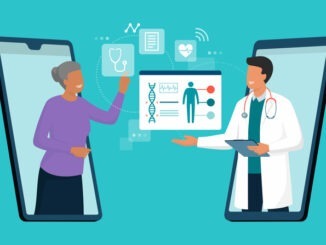
Be the first to comment